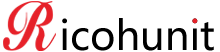What You Can Do with the PostScript 3 Printer Driver
What You Can Do with the PostScript 3 Printer Driver
This section describes the printing functions provided with the PostScript 3 printer driver.
Printing on special paper
You can print on paper other than plain paper or recycled paper, such as thick paper and special paper.
Printing on custom size paper
You can specify the dimensions of the paper you want to use for printing, and print on custom size paper. You can register in the printer driver the paper sizes you frequently use.
Printing multiple pages on a sheet
You can shrink and combine multiple pages and print them on a single sheet of paper. By using this function with the duplex printing function, you can reduce paper usage.
Printing with a layout suitable for making booklets
You can print on both sides of paper using a layout suitable for making booklets. Pages are placed on the left and right half side of a single sheet of paper, or both sides of a single sheet of paper. You can also specify how pages are arranged from [Open to Right/Bottom] or [Open to Left/Top].
Rotating images when printing
When printing on paper that has specific orientation, you can rotate images 180 degrees. You can also flip images horizontally.
Sorting prints
When printing multiple sets of documents such as handouts for meetings, you can have prints delivered in batches of ordered sets.
Printing banner pages
You can print banner pages on paper fed from the paper tray specified using the printer driver. Banner pages are inserted before each print job to prevent other users from taking the document by mistake. The user name, job name, host name, and print date and time will be printed on the banner page.
For details about notes when printing banner pages, see User Guide of your device.
Staple/Punch output paper
You can use the finisher to staple individual sets when printing multiple sets, or to make punch holes in printed paper.
Folding output paper
You can use the finisher to fold the output paper.
Adjust the image quality when printing
You can specify various settings such as dithering methods and resolutions to adjust the appearance of the output.
Changing dithering patterns
Dithering is a technique used to reproduce colors and shades that cannot be reproduced using other printing methods. It uses groups of small dots (dithering pattern) to reproduce an image that consists of those colors and shades. You can adjust the characteristics of the color reproduction by changing dithering patterns. You can select a dithering pattern suitable for the image you want to print.Changing the color profiling pattern (Color Printer only)
On the display, colors are expressed by a combination of red, green, and blue dots. On this machine, dots of cyan (C), magenta (M), yellow (Y), and black (K), are used instead. Colors need to be converted from RGB to CMYK before being printed. You can adjust how the colors are converted from RGB to CMYK by changing the patterns used for the conversion.Adjusting black printing quality (Color Printer only)
You can specify whether to print black and gray areas on a page in black color only, or by a combination of CMYK. When printing black text on color background, you can select to print the text over the background color (black over print).Smoothing image edges
You can apply a smoothing process to jaggy curves to convert them into smooth curves when printing.
Store documents
You can store print jobs on the hard disk of this machine, and print them later using the control panel or Web Image Monitor. Functions such as sample print and locked print can be applied when you print stored documents.
By storing normal print jobs automatically in the machine, you can also prevent printed jobs from being abandoned in the output tray. For details about print job restrictions, see User Guide of your device.
Printing watermarks on prints
You can print documents with text watermarks. You can enter any stamp text or edit preset texts.
Unauthorized Copy Prevention
Print using the Data Security for Copying or Unauthorized Copy Prevention for Pattern function.
For details, see Unauthorized Copy Prevention.
Reducing toner consumption during printing
If you are using the color printer to reduce toner consumption, follow the settings or printing methods below:
Enabling the toner saving mode
Printing color images in black and white using only the black toner
If you are using the black and white printer, you can save toner by setting the toner saving mode.